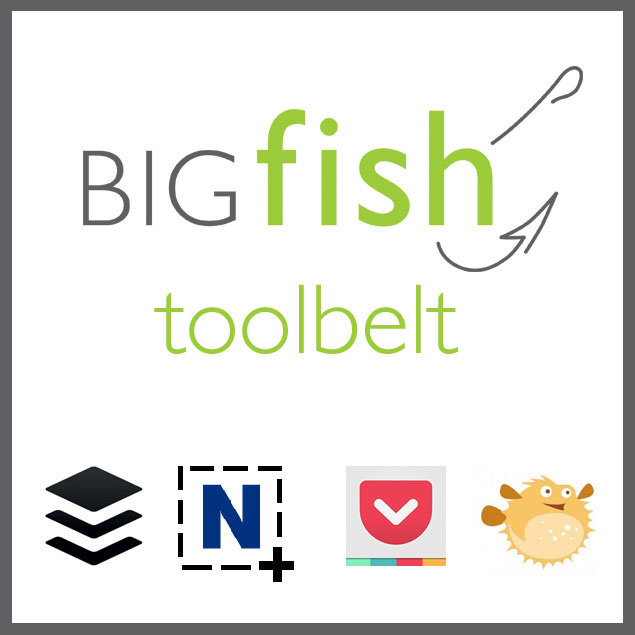As public relations professionals and social media managers, we, the BIGfish account team, spend almost all of our time online emailing, researching, reading the news, and sourcing and scheduling social media content. In order to accomplish these tasks as efficiently as possible, we depend on various browser extensions. Read on to find out why some BIGfish account team members can’t live without their favorite Chrome extension!
![]()
1) Brigid’s Pick: Nimbus Screenshot
Recording and saving placements we secure for our clients is something PR pros do every day. Most articles published online aren’t available forever, so we create our own permanent database by clipping and saving each article on our server. While there are a few ways to do this, grabbing a quick screenshot is the fastest, easiest method. I also take screenshots of important social media interactions or successful posts for use in recap reports and presentations.
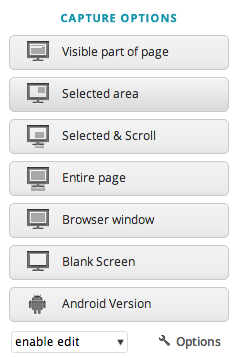
There are several screenshot extensions available, but my favorite by far is Nimbus. This Chrome extension has a clean design and is more intuitive (and less glitchy) than others I’ve used. While it’s simple to just grab a screenshot of visible content (command + shift + 4 on a Mac), Nimbus’ “Entire page” or “Select & Scroll” options enable me to capture parts of the page that aren’t visible in my browser’s window.
Once you’ve selected the content you want, Nimbus opens a new tab in your browser where you can edit the image. I tend to use Photoshop when it comes to photo editing, but Nimbus offers some pretty useful tools for free. You can crop, resize and rotate the image, and also add sticky notes, comments, shapes, and arrows, adjust the thickness of lines and shapes you’re drawing and even blur out sections of the image. One catch here is that you can only ‘undo’ the last three or so actions, and the usual command + z shortcut doesn’t take.
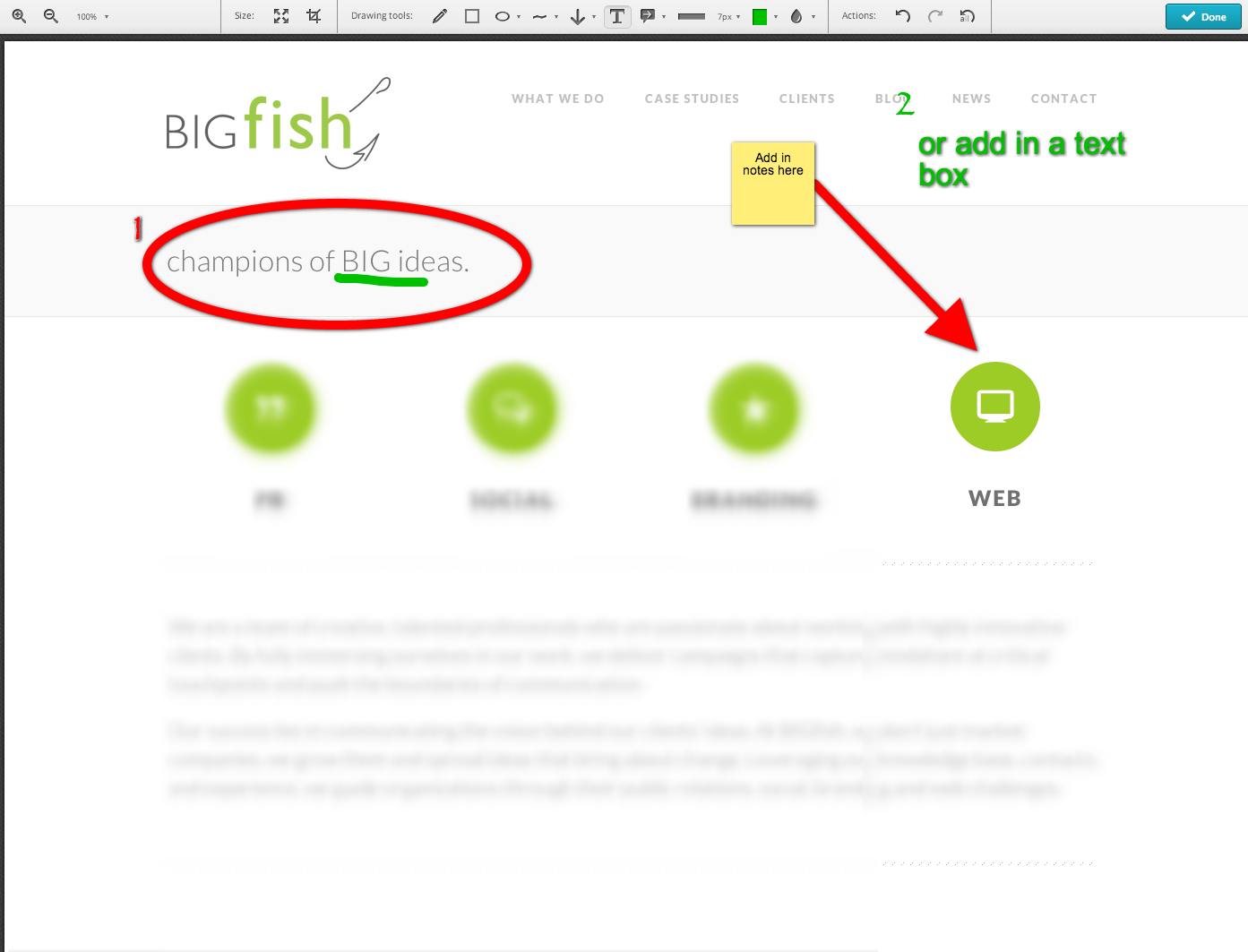
When it comes time to save the image, Nimbus automatically includes the website in the file name, which helps me stay organized when I’m taking multiple screenshots at a time. It also offers a variety of saving options and even a button to quickly copy the image to your clipboard.
Nimbus is a simple yet capable tool that saves me time and frustration every day. Anyone who takes a lot of screen shots or who could use some basic editing tools should try it out!
When part of your job requires monitoring Twitter all day, it’s easy to get distracted. Interesting stories are constantly popping up in my timeline, and newsletters like the Muck Rack Daily and Today in Tabs only make the list of articles I want to read even longer.
Being constantly surrounded by compelling articles (and sometimes clickbait) could make it difficult to focus on getting actual work done. That’s where Pocket comes in. Anytime I see an article I want to read, all I have to do is click the “Save to Pocket” icon in Chrome and it will automatically sync the tab I have open to my Pocket account. Then I can close that tab and get back to being productive without worrying about missing out on a good read.
![]()
Pocket is especially great because it has an iOS and Android app, meaning you can read all those saved articles on your phone anytime. Instead of wasting time at work scanning articles that may or may not be relevant to what I’m working on, I can catch up on my reading during my commute home via my iPhone or even on my couch via the Pocket app on my iPad. Even better? Pocket makes your articles available offline, making WiFi-free plane rides a great time to settle into a long read.
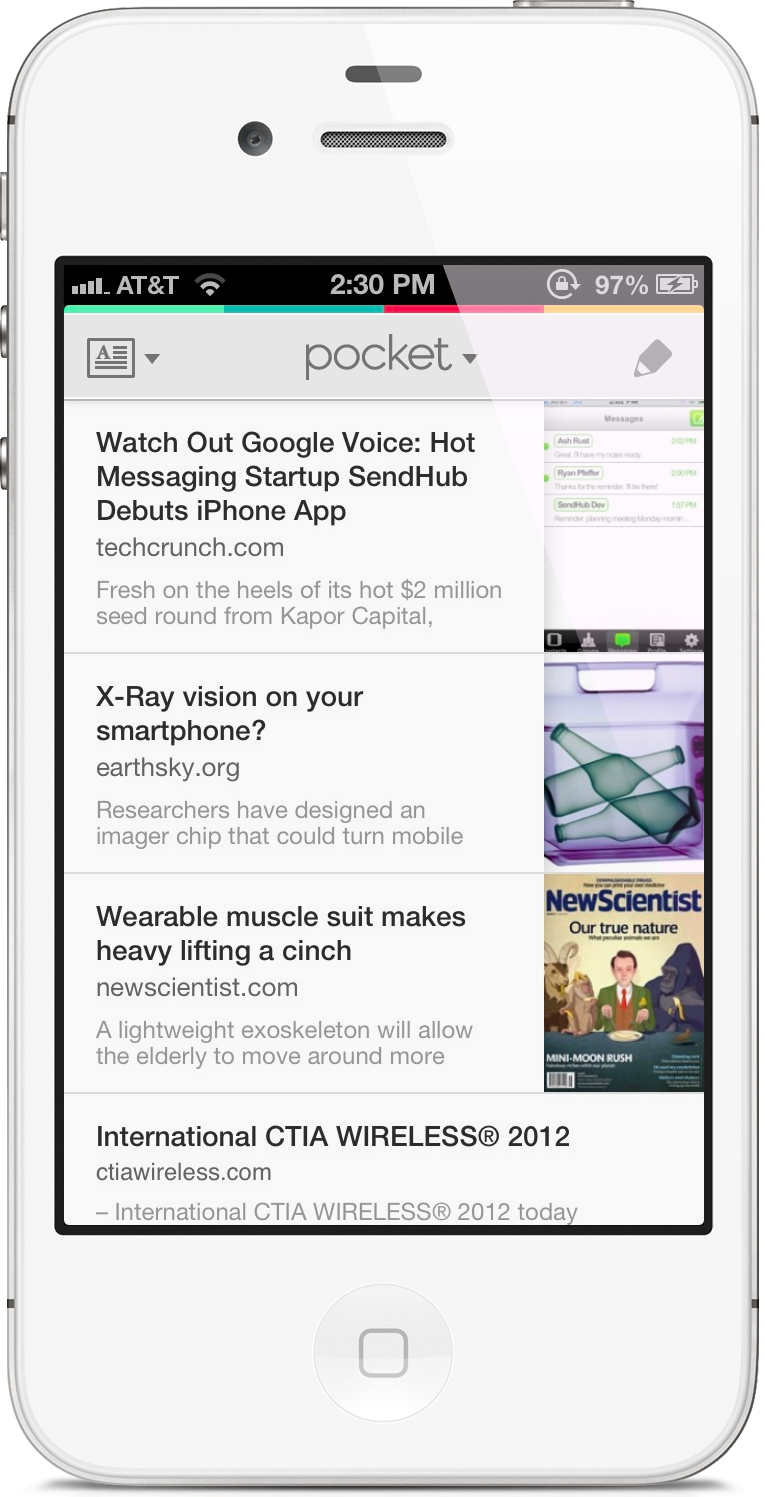
If you enjoy reading, both the Pocket app & Pocket extension for Chrome are must-haves. Download them here!
Since links can be hundreds of characters long, link shorteners like bit.ly make URLs much more manageable, especially if you need to include more than one in a tweet or Facebook post. Shorteners are also useful because they track and compile click data. I’ll shorten the link to a client’s website, for example, before sending it out through their social media platforms so I can see how much traffic those posts are driving to their site. With bit.ly, you can also add notes to your saved links and bundle them together to keep your “bitmarks” organized.
The reason I use bit.ly instead of other link shortners is simply because bit.ly out-performs its competitors. In the image below you can see the performance history of the most common shortening services over the last few days. Bit.ly performed normally every day while others like tinyurl and digg experienced service disruption. Looking back at performance history in February, some of the low-performers vary, but bit.ly still performed normally every day. As the most reliable link shortener, bit.ly is also the most trusted and most likely to be clicked – so why use anything else?
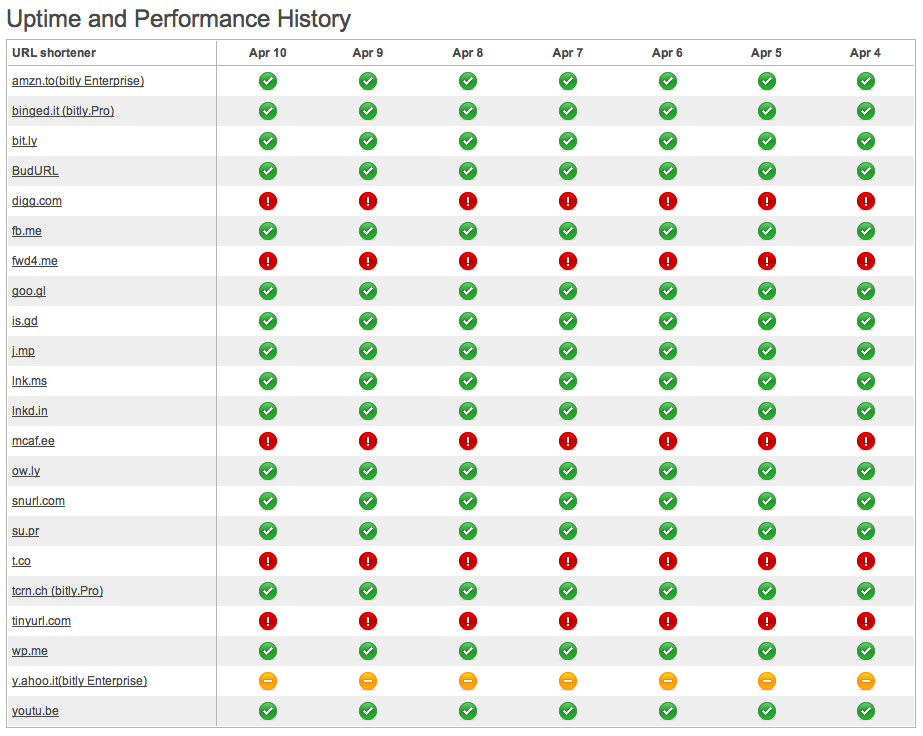
The bit.ly Chrome extension is the fastest, easiest way to shorten and copy links without leaving the page you’re on. Simply click the extension and a small box pops up within your browser, click ‘save bitmark’, and voila – you have your shortened link copied and ready to go.
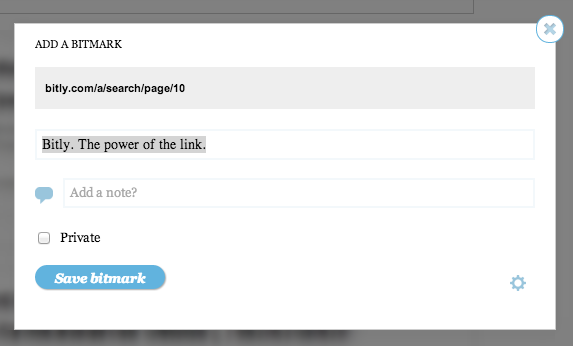
Click here download the bit.ly extension and start shortening and tracking your links today!
4) BIGfish Team Favorite: Buffer
One Chrome extension the whole team couldn’t live without is Buffer. As social media managers, we rely on Buffer to schedule most, if not all, of our tweets. Check out our Hootsuite vs. Buffer to find out why Buffer is our favorite social media tool.
What are you favorite browser extensions? Tweet us @BIGfishmarket and let us know!
-The BIGfish account team